Beginners Guide
PTTLink for beginners.
The first step is to create an account.
Go to https://pttlink.org/ and click on the <Login/Sign Up> link.

Next click the <Sign Up> link.
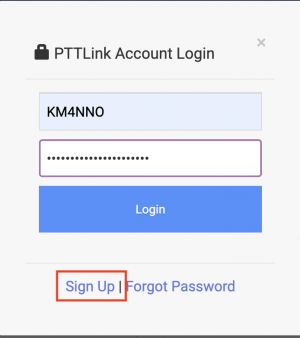
Download PTTLink image file
While you are awaiting the verification of your account (usually within 24 hours) you may download one of the image files for you computer system you will use to run your PTTLink node.
Go to wiki.pttlink.org scroll down to the Downloads section and select the appropriate image for the type of system you will use.
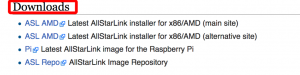
Write the image file to media. Either a USB memory stick, CD or DVD, or a microSD card (Raspberry Pi).
Login to your account
You will need to login to your account at https://PTTLink.org/

Click on <Login/Sign Up> as shown in the image above.
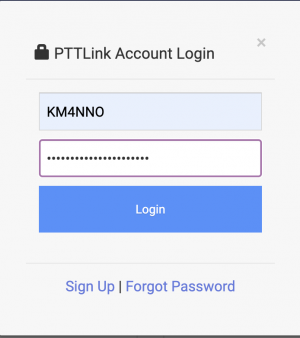
Create a Server
You will need to create a "server" : Click on <Portal> then <Server Settings>.
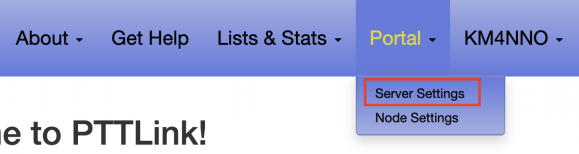
Click on <Add a new server>.
Please take the time to read the instructions on each page.
Then click <Proceed with Server Setup> if needed.
Fill in all of the information and click <Submit> at the bottom of the page.
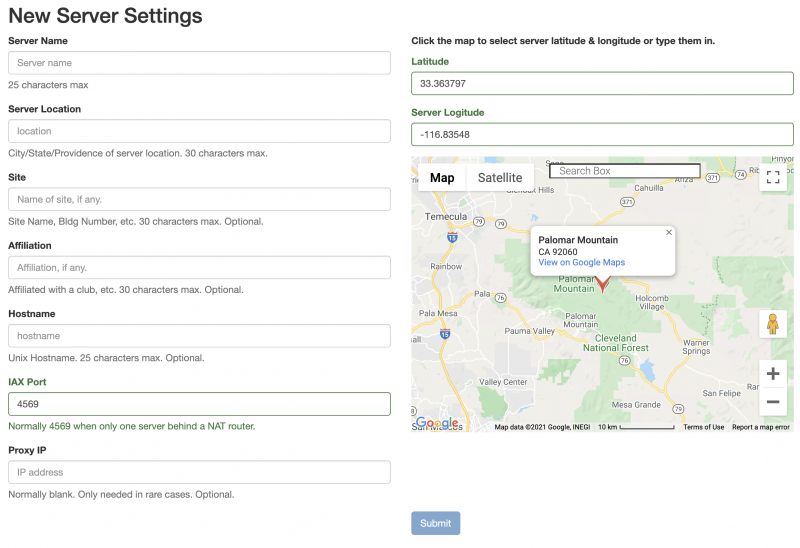
Request a Node number
At the top of the page, click <Portal> and then on <Node Settings>.
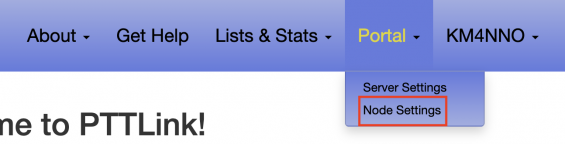
Then click <Continue...>.
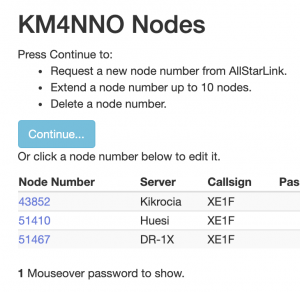
Then click <Request>.
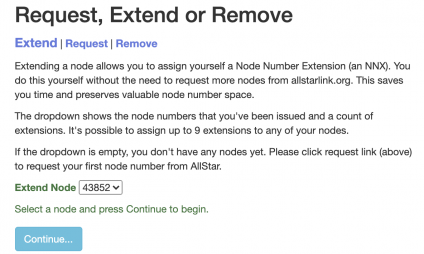
Select which server you would wish to have a node number assigned to.
A comment of 'additional node on same server' would be appropriate if you are requesting a second node number.
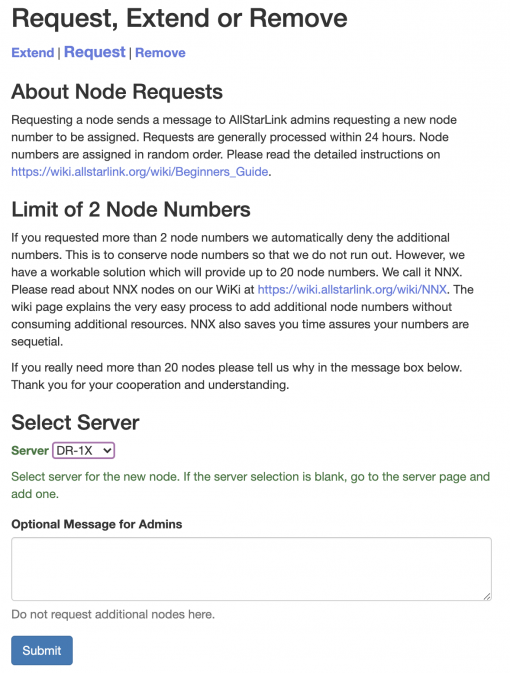
Once your node number request(s) are processed you will receive an email.
Edit Node settings
Log into your account on https://pttlink.org/
Click <Portal> then <Node settings>.
The PTTLink node numbers that have been assigned to you are displayed here.
Select which node you wish to view/edit.
Fill in the information for you node and click <Submit>.
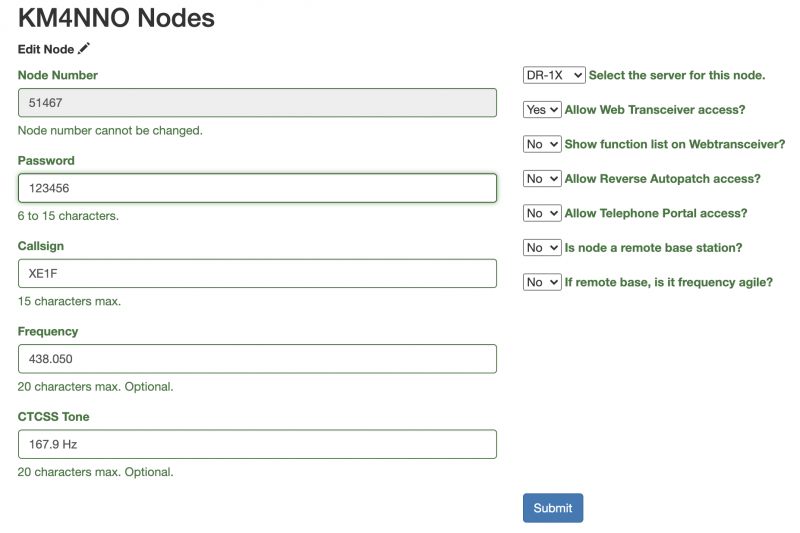
Write down your node number, password and the call sign you assigned for the node as you will use them to configure your PTTLink system.