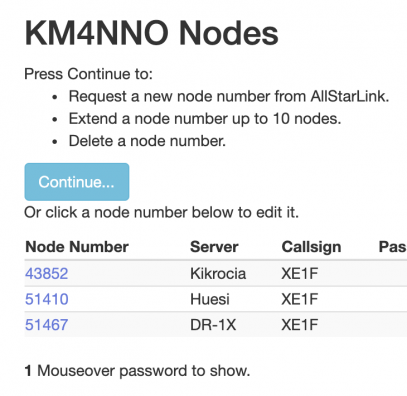Change node password: Difference between revisions
Jump to navigation
Jump to search
mNo edit summary |
mNo edit summary |
||
| Line 1: | Line 1: | ||
== To see your node(s) numbers on | == To see your node(s) numbers on allstarlink.org website. == | ||
The first step is to login to your | The first step is to login to your AllStarlink account. Go to https://www.allstarlink.org/ and click the '''<Login/Sign Up>''' link. | ||
[[File:Ptt site menu login.png|none|thumb|531x531px]] | [[File:Ptt site menu login.png|none|thumb|531x531px]] | ||
Latest revision as of 02:08, 13 April 2025
To see your node(s) numbers on allstarlink.org website.
The first step is to login to your AllStarlink account. Go to https://www.allstarlink.org/ and click the <Login/Sign Up> link.

Login with your user name and password.
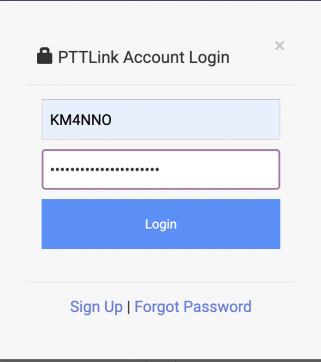
Next, click on <Portal> and then click on <Node Settings>
A list with the node number(s) you have assigned will display.