Website password reset: Difference between revisions
Jump to navigation
Jump to search
mNo edit summary |
mNo edit summary |
||
| (4 intermediate revisions by the same user not shown) | |||
| Line 1: | Line 1: | ||
AllStarLink website password reset. | |||
== | == AllStarLink website password reset == | ||
Please read carefully, as it looks simple but it is tricky! | Please read carefully, as it looks simple but it is tricky! | ||
Go to https://www. | Go to https://www.allstarlink.org/ and click the '''<Login/Sign Up>''' link. | ||
[[File:Ptt site menu login.png|none|thumb|399x399px]] | [[File:Ptt site menu login.png|none|thumb|399x399px]] | ||
| Line 14: | Line 14: | ||
Next enter your call sign and your email (the one you used for registration at | Next enter your call sign and your email (the one you used for registration at allstarlink.org), answer the Captcha question and click '''<Submit>'''. | ||
'''An email will be sent to you with the last steps to reset your password even if the page shows that your Callsign and email does not match.''' | '''An email will be sent to you with the last steps to reset your password even if the page shows that your Callsign and email does not match.''' | ||
Latest revision as of 02:07, 13 April 2025
AllStarLink website password reset.
AllStarLink website password reset
Please read carefully, as it looks simple but it is tricky!
Go to https://www.allstarlink.org/ and click the <Login/Sign Up> link.

On the pup-up click <Forgot Password>.
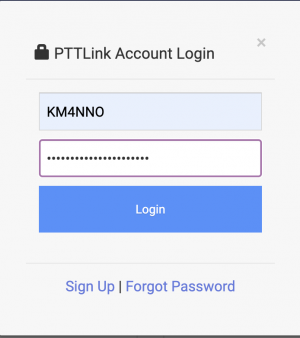
Next enter your call sign and your email (the one you used for registration at allstarlink.org), answer the Captcha question and click <Submit>.
An email will be sent to you with the last steps to reset your password even if the page shows that your Callsign and email does not match.